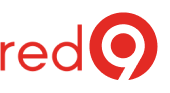Microsoft pealed out SQL Server Management Studio (SSMS) into its own distribution from SQL Server. SQL world would only get new SSMS every time new SQL Server version was released, which means every 2-3 years. Not great!
But that’s history.
Today new SSMS versions come out on monthly basis.
By the way, this check is a part of our SQL Server Health Check.
It is a good practice to keep your SQL Server Management Studio (SSMS) healthy by updating when needed. Some updates address security – so best is to update to the latest and greatest release.
Checking for updates (manually)
- Open SSMS then click on Tools.
- Select “Check for Updates…”
- A new window will pop up, displaying the current version of SQL Server Management Studio and the latest version available. You can enable the automatic check while you at it.
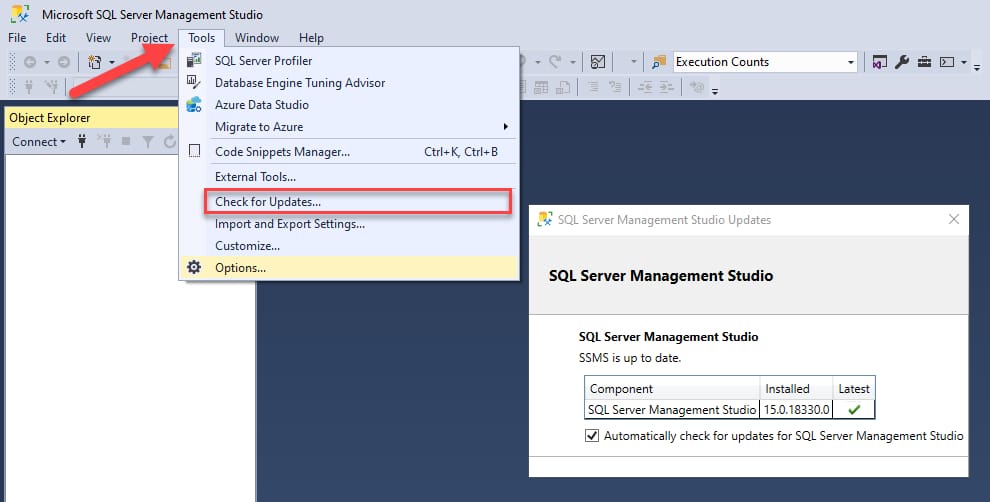
More info:
Check Microsoft SSMS for latest version and latest SSMS release notes.
Let our expert SQL Server Consulting team handle the technical complexities, so you can focus on driving your business forward with confidence.