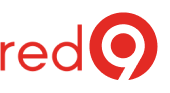What is SSMS?
SQL Server Management Studio (SSMS) is an integrated environment for managing any MS SQL Server infrastructure, from on-promise to an Azure SQL Database.
It provides tools to query, design, and manage your databases and data warehouses, wherever they are – on your local computer or in the cloud.
How to download installation media ISO
SSMS 18.7.1 is the latest general availability (GA) version of SSMS. You can download this here Microsoft SSMS download.
For details and more information about what’s new in this release, see SSMS release notes.
Hardware requirements
- 8 GHz or faster x86 (Intel, AMD) processor. Dual-core or better recommended;
- 2 GB of RAM; 4 GB of RAM recommended (2.5 GB minimum if running on a virtual machine);
- Hard disk space: Minimum of 2 GB up to 10 GB of available space;
SSMS Supported Microsoft Windows 8.1, Windows 10, Windows servers 2008R2 and earlier versions.
How to install the SQL Server Management Studio
Over time, you’ll learn that running SSMS on the SQL Server itself will slow it down.
So, do this Installation on your local machine (desktop or laptop) following these steps:
- Once you downloaded it, you will get a .exe file named “SSMS-Setup-ENU.exe.” Double click on it;
- The window below will appear. Change the destination path if you want and click on ‘Install’. The Installation will begin and show Packages progressand Overall Progress.

- Once Completed, SSMS Setup will show the below screen with the “Setup Completed” message.
If you already have a version of SSMS, the installer will automatically update it to the latest version.
It does not matter what version of SQL Server you’re running in production since you’re running a supported SQL Server version.
Let our expert SQL Server Consulting team handle the technical complexities, so you can focus on driving your business forward with confidence.