The Business Intelligence platform has been changing on each new version of SQL.
In the beginning, it was part of the SQL Server setup. But since SQL Server 2014 BI platform started to be distributed separately.
The name of this tool and its installation method started to vary from version to version of Visual Studio (VS).
For installing the SQL Server Data Tools 2017, you just need to download and execute. However, everything has changed in the 2019 version.
I will show you all the processes of installing and configuring the SQL Server 2019 Business Intelligence development environment.
Download and install Visual Studio 2019
The first step is to download the Visual Studio 2019 Community from here:
https://visualstudio.microsoft.com/downloads/
During the installation process of Visual Studio 2019, select “SQL Server Data Tools” under Data Storage and processing, as shown below:
When the installation is complete, download VS extensions since all three services ( SSIS, SSRS, and SSAS) have been moved out of standalone SSDT and being introduced as extensions.
Add New Extensions to VS
Open the Visual Studio and click on “Continue without code”, go to Extensions -> Manage Extensions:
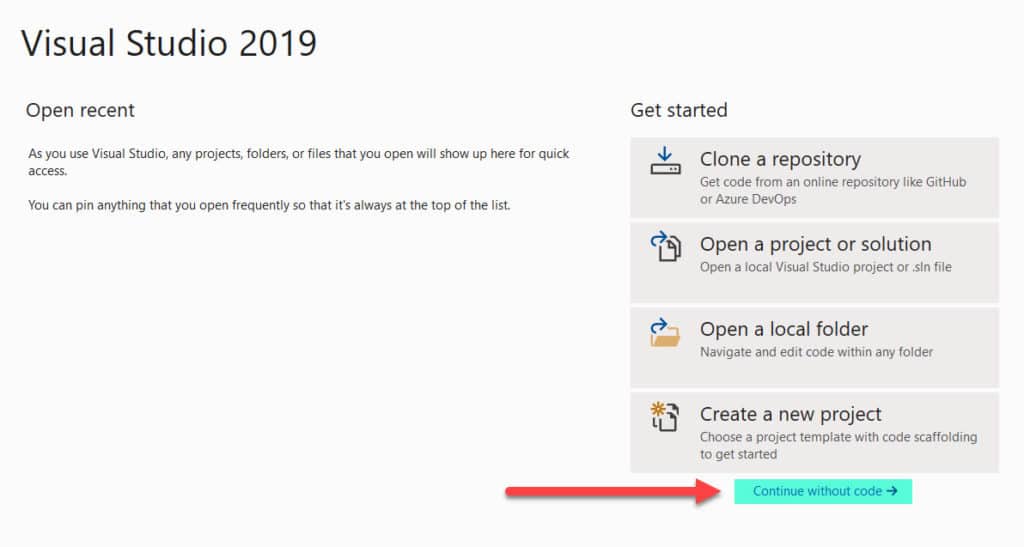
In the search bar of the opened window, type “SSDT” to easily locate all the SSDT extensions. From the list that will pop up, choose one and press “Download”.
After download the extension, close the visual studio and execute the downloaded .exe file.

Follow the simple steps, repeat the process for all the services that you need install (SSIS, SSRS, and SSAS).
When the setup is completed, you can open the VS again.
Creating a New Project in Visual Studio
In Visual Studio, choose “Create a new project” and search for the type (e.g. Integration Services Project) and click on it, as show below:
It`s ready! Your development environment is now complete.
Now you can create reports on Reporting Services, load data using Integration Services, and develop and deploy models with Visual Studio with Analysis Services projects.
Elevate your SQL Servers with our managed services, performance tuning, and consulting services, tailored for companies seeking optimal database solutions.
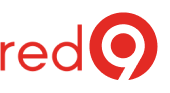
4 Responses
Thanks Jose! This post was very useful for me!
Thank you, Mike!
Thanks Jose .This is very useful for me.
Very well explained, thank you