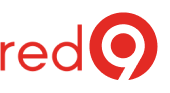Windows Visual Effects not optimal
By default, Windows is optimized for a beautiful display, but this is not very important for a server.
These visual effects may cause a virtual machine to appear to run slower.
They are not required and consume CPU resources that would be spent in your SQL Server tasks.
So, disable the visual effects to get a slight performance increase
By the way, this check is a part of our SQL Server Health Check.
How to adjust the visual effects for best performance
- Go to the Advanced tab in the System Properties dialog.
- Select the Performance Options dialog by clicking Settings in the Performance panel.
- In the Performance Options dialog, select the Visual Effects tab.
- Select the “Adjust for best performance”.

Figure 1 – Visual Effects tab. - In the Advanced dialog, on Adjust for best performance of, choose “Background services”.

Figure 2 – Adjust for best performance of Background services.