Step-by-step – SQL Server merge replication re-initialization
1. Connect to publisher instance: CIXSQL01\TOUCHSTORE.

2. Click right on Replication folder and click on “Launch Replication Monitor” option.

3. Click right on publication that you want to reinitialize and click on “Generate Snapshot”

4. After generating the snapshot go back to Local Replication, expand the publication you want to reinitialize, click right on subscription name and select “Reinitialize”.

5. Checking Synchronization status, click right on subscription name again and select “View synchronization status”.

6. The new window will show the synchronization status. This process may take a few minutes to complete. The time may vary according to the publication size. Be aware the synchronization process will run continuously do not wait it finish.

7. For more information about the publication status, click right on Replication folder and click on “Launch Replication Monitor” option. After complete the process publication must be without error sign.

Conclusion
And this is how you re-initialize SQL Server Merge replication publication.
Let our expert SQL Server Consulting team handle the technical complexities, so you can focus on driving your business forward with confidence.
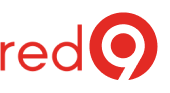
One Response
Howdy, Jack. So what happens if, on merge replication, you’ve gone outside the window and the subscriber’s job gets deleted? I tried reinitializing it, but that didn’t do anything. Thanks.